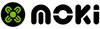Product FAQ
Wireless FAQ
How do I pair my wireless product?
- Charge Your Wireless Device: Ensure the device you want to connect is charged and turned on. This prevents any power-related issues during the pairing process.
- Enable Device Pairing on Your Phone: Go to your phone's settings menu to locate the paired devices list. This will allow your phone to search for and connect to wireless devices.
- Put Your Wireless Device in Pairing Mode: This usually involves holding a button on the Wireless device, usually the "ON" button or a multi-function button, for a few seconds. The device might have an LED that blinks to indicate it's in pairing mode (usually blue & red). Refer to the device's manual for specific instructions as this varies by device.
- Search for Devices on Your Phone: In the paired devices settings on your phone, select the option to search for or add new devices. Your phone will then scan for nearby wireless enabled devices in pairing mode.
- Select Your Device: Once your phone finds the Wireless device, it should appear in a list of available devices. Tap the name of the device you want to connect to.
- Pair the Devices: If prompted, you may need to confirm the pairing on both your phone and the Wireless device. Sometimes, a PIN or confirmation code is required. This should be provided in your device's manual.
- Connection Confirmation: Once connected, you'll typically see a confirmation on your phone, and the device might also indicate that the connection is successful.
- Test the Connection: Try using the wireless device to make sure it's working correctly with your phone. For example, if it's headphones, play some music or a video to test the audio.
Only one TWS earbud is working. How do I fix this?
1. Delete any previous pairings
2. Place both earbuds in the Charge Dock
3. Confirm they are charging, and they have some charge before taking them out again.
4. Take both earbuds out simultaneously.
5. Wait until the LED indicators change (this will indicate that both earbuds have paired with each other)
6. Pair with phone/device
The sound is cutting in and out. How do I fix this?
- Check Battery Level: Low battery can cause intermittent connectivity. Ensure your headphones are sufficiently charged.
- Move Closer to the Device: Wireless signals have a limited range. Being too far from the connected device, or if there are obstacles like walls in between, can cause signal issues.
- Remove Obstructions: Physical obstructions can interfere with wireless signals. Try removing obstacles between your headphones and the connected device.
- Turn Off Other Wireless Devices: Other wireless devices nearby can cause interference. Turn off other devices to see if this improves the connection.
- Forget and Re-pair: Go to your device's settings, forget the headphones, then pair them again. This can often reset the connection and solve connectivity issues.
- Restart Your Devices: Restart both your headphones and the device they're connected to. This can help clear any temporary glitches causing the issue.
- Other apps: Try playing music on another app. Sometimes apps can have issues and may need updating or restarting.
Can I use an audio cable with my wireless headphones?
Using an audio cable with a device that typically connects wirelessly but is turned off or out of battery is straightforward. Here’s how:
- Locate the Audio Input: Check your device for a 3.5mm audio input jack. This is often labelled as "AUX IN," "Line In," or simply represented by a headphones icon.
- Prepare the Audio Cable: You’ll need a 3.5mm audio cable, which is a cable with small, round connectors at both ends. These connectors are standardised, so they should fit into the audio input of your device as well as the headphone jack of your audio source (like a smartphone, tablet, or laptop).
- Connect the Cable: Insert one end of the 3.5mm audio cable into the audio input jack of your device. Then insert the other end of the cable into the headphone jack of your audio source device.
- Switch to AUX Mode: Some devices automatically switch to AUX input mode when an audio cable is connected.
- Play Audio: Once the cable is connected, play audio from your source device. You should now hear the audio through your device.
- Adjust Volume: Control the volume using the volume controls on your source device. Some devices also allow you to adjust the volume directly on them.
- Disconnecting: When you’re done, pause or stop the audio on your source device before disconnecting the 3.5mm audio cable to avoid any loud pops or noises that might occur when removing the cable.
Using an audio cable is a great way to connect devices when wireless isn’t an option, either due to the device being offline, to conserve battery life, or when you prefer a wired connection for audio quality reasons.
Charging & Wireless Charging
Why isn't my phone rapid charging?
If your phone isn't rapid charging as expected, there could be several reasons behind this. Common misconceptions is that the cable is the issue when it comes to rapid charging. Understanding the common causes can help you troubleshoot and possibly fix the problem. Here are some potential explanations:
- Charger Compatibility: Not all chargers support rapid charging, and even if they do, they may not be compatible with your phone's specific rapid charging technology. Ensure you're using a charger and cable that are compatible with your phone and support its rapid charging standard. A lot of modern phones require next-gen wall chargers that support PD or QC charging. Check your phone's requirements.
- Damaged Cable: A damaged charging cable can significantly reduce charging speed. Check the cable for any signs of wear, tear, or damage.
- Power Source: The power source to which the charger is connected can affect charging speed. For example, charging from a computer USB port typically provides less power than a wall socket, leading to slower charging. Always use a wall socket for the fastest charging.
- Phone or Battery Temperature: Most smartphones regulate charging speed based on the battery temperature to avoid overheating. If your phone is too hot or too cold, it may not charge rapidly to protect the battery. Let your phone return to a normal temperature and try charging again.
- Software Issues: Software glitches can sometimes interfere with charging. Ensure your phone's operating system is up to date, as updates often include fixes for known issues. Restarting your phone can also resolve temporary software glitches.
- Battery Health: Over time, batteries degrade and lose some of their capacity and charging efficiency. If your phone is older, its battery may not charge as quickly as it did when it was new. Checking battery health in your phone's settings (if available) can provide insights into its condition.
- Background Apps: Apps running in the background can use power even as the phone charges, potentially slowing down the charging process. Try closing unnecessary apps or enabling Airplane Mode during charging to see if it makes a difference.
- Physical Damage: Physical damage to the phone, such as water damage or drops, can affect the charging circuitry, leading to charging issues. If you suspect physical damage, it might be necessary to have your phone inspected by a professional.
- Dust or Debris in Charging Port: Dust, lint, or debris in the charging port can interfere with the connection between the charger and your phone. Gently cleaning the charging port with a toothpick or small brush might resolve the issue.
If you've checked these factors and your phone still isn't charging rapidly, it may be time to consult with the manufacturer or a professional repair service to diagnose and address the issue.
Why isn't my phone charging when placed on a wireless charger?
If your phone isn't charging when placed on a wireless charger, there are several potential reasons why this might be happening. Here's a list of common issues and what you can do to troubleshoot them:
- Wireless charged-enabled Phone: Check to make sure your phone has wireless charging capability.
- Incorrect Placement: Wireless charging requires precise alignment between your phone and the charging pad. If your phone is not properly aligned on the charger, it won't charge. Try adjusting the position of your phone on the pad.
- Case Interference: Thick phone cases or cases with metallic elements can interfere with wireless charging. Remove the case and try charging your phone again.
- Incompatible Charger: Not all wireless chargers are compatible with all phones. Ensure that the charger you're using is compatible with your phone's make and model. Look for chargers that support the Qi standard, as it's the most common.
- Foreign Objects on Charging Pad: Make sure the charging pad is clean and free of any metallic objects or debris. Even small objects can interfere with the charging process.
- Low Power Source: Some wireless chargers need to be connected to a power source with sufficient output to function correctly. If the charger is connected to a computer's USB port or a low-power adapter, it might not have enough power to charge your phone. Try using a different power source or adapter with a higher output.
- Software Issues: Sometimes, a glitch in your phone's software can prevent it from charging wirelessly. Restarting your phone can often resolve this issue.
What charge cable do I need for my phone?
There is a Moki SynCharge Cable suitable for every device. From Android phones, iDevices and portable devices, such as game controllers to wireless headphones, earphones, and more.
Check out our Moki SynCharge Cable compatibility list to find out what cable is suitable for your phone.
Download Moki SynCharge Compatibility List
If you're stil unsure what Moki cable you require to charge your device, contact us and we will help you out.
- Choosing a selection results in a full page refresh.
!